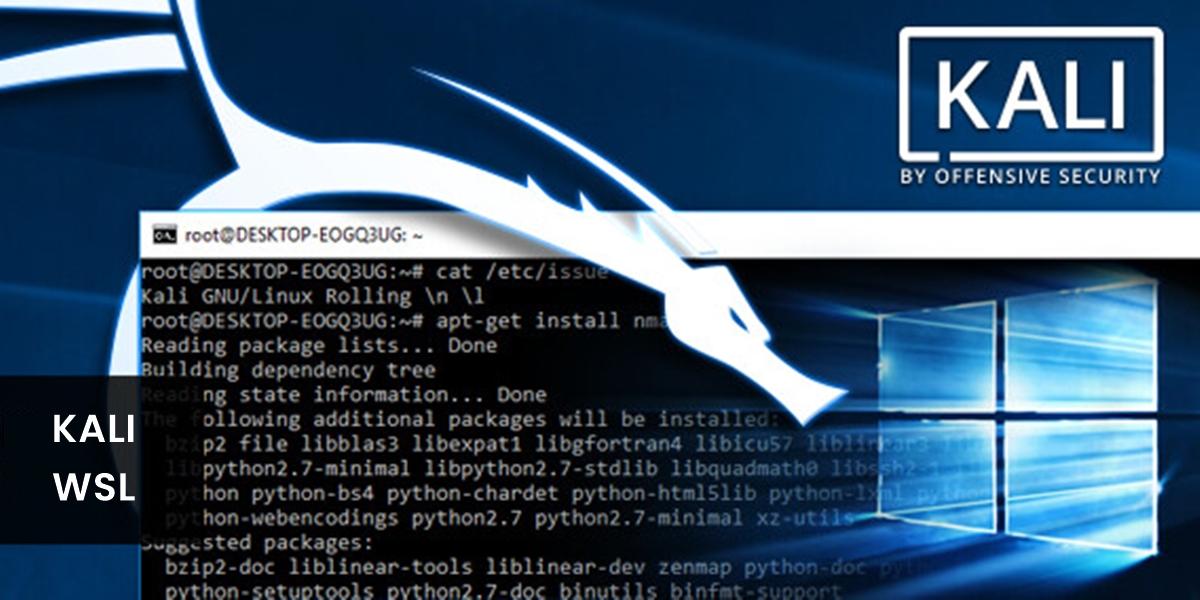Kali Linux, a popular penetration testing and ethical hacking distribution, can now be easily run on Windows using the Windows Subsystem for Linux (WSL). This guide will walk you through the steps to set up Kali WSL and explore its various features.
1. Enabling WSL in Windows :
Before installing Kali, you'll need to enable WSL in Windows. Here's how:
- Open PowerShell or Command Prompt as administrator.
- Run the following command:
wsl --install - Restart your computer.
2. WSL in Microsoft Store :
Alternatively, you can install WSL from the Microsoft Store. Search for "Windows Subsystem for Linux" and install it. or just Click on this link to go the WSL store page and click Install to install WSL.
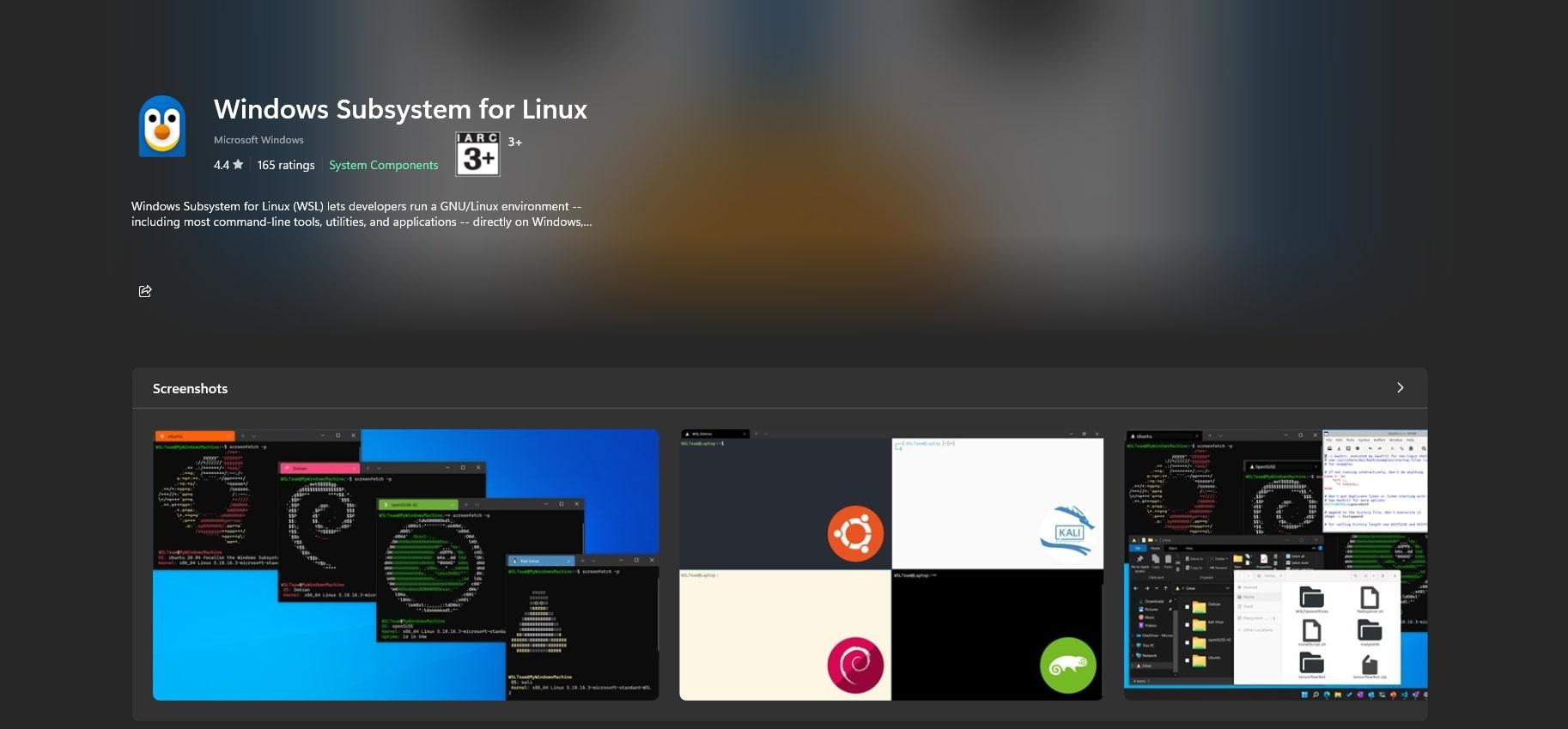
3. Upgrade WSL 1 to WSL 2 (Optional) :
If you're already using WSL 1, you can upgrade to WSL 2 for better performance.
- Open PowerShell or Command Prompt as administrator.
- Run the following command:
wsl --set-default-version 2 - Restart your computer.
4. Install Kali in Microsoft Store :
- Open the Microsoft Store.
- Search for "Kali Linux" and install it.
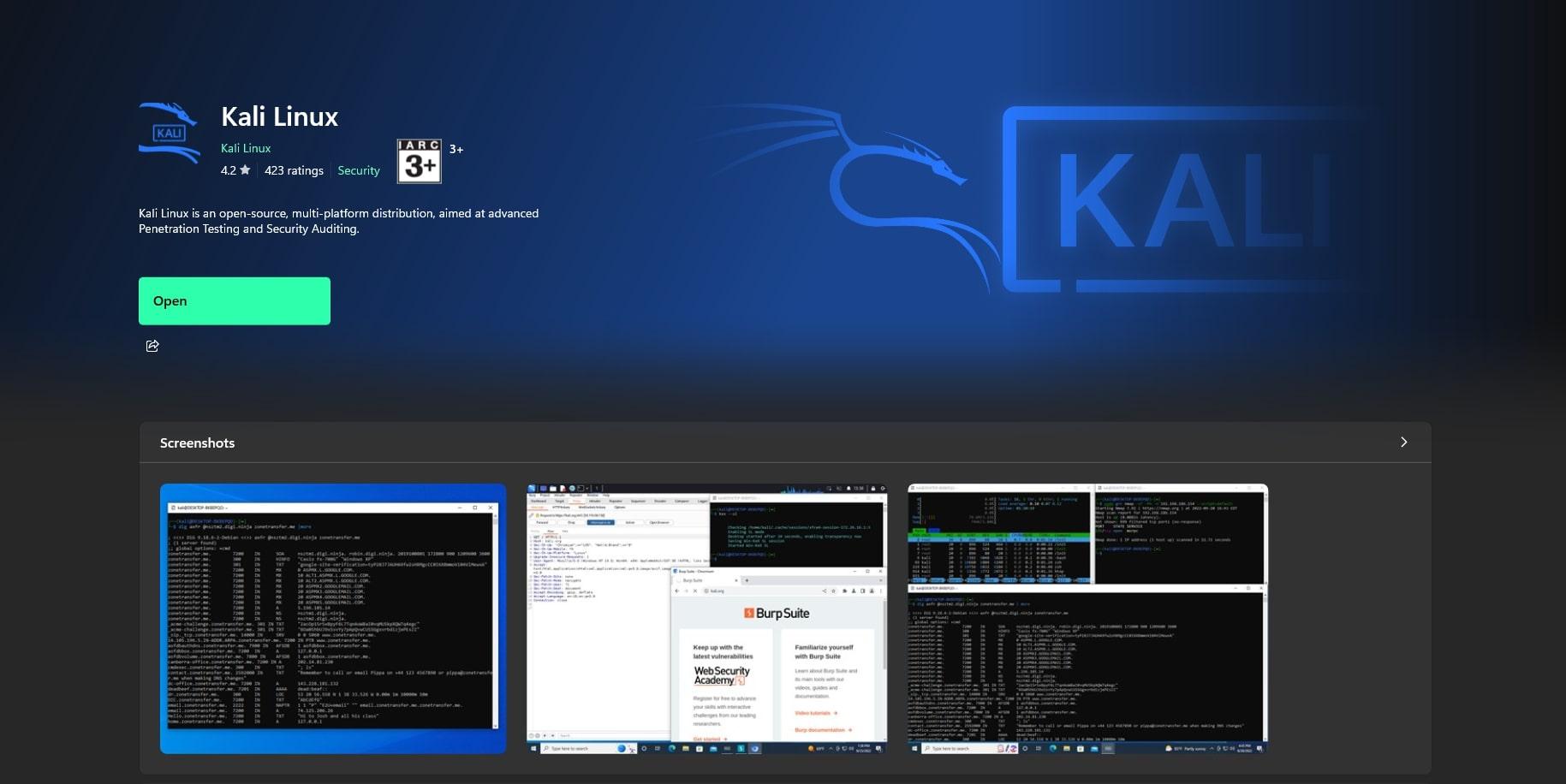
5. Running Kali WSL :
- Open the Start menu and search for "Kali Linux."
- Click on the Kali Linux icon to launch it.
6. Updating and Upgrading Kali WSL :
To keep your Kali installation up-to-date:
- Open a Kali terminal.
- Run the following commands:
sudo apt update && sudo apt upgrade
7. Installing Win-KeX :
Win-KeX is a tool that provides a graphical interface for Kali WSL.
- After updating run the following command to install Win-KeX:
sudo apt install -y kali-win-kex
8. Running Win-KeX :
- Run the following command:
win-kex
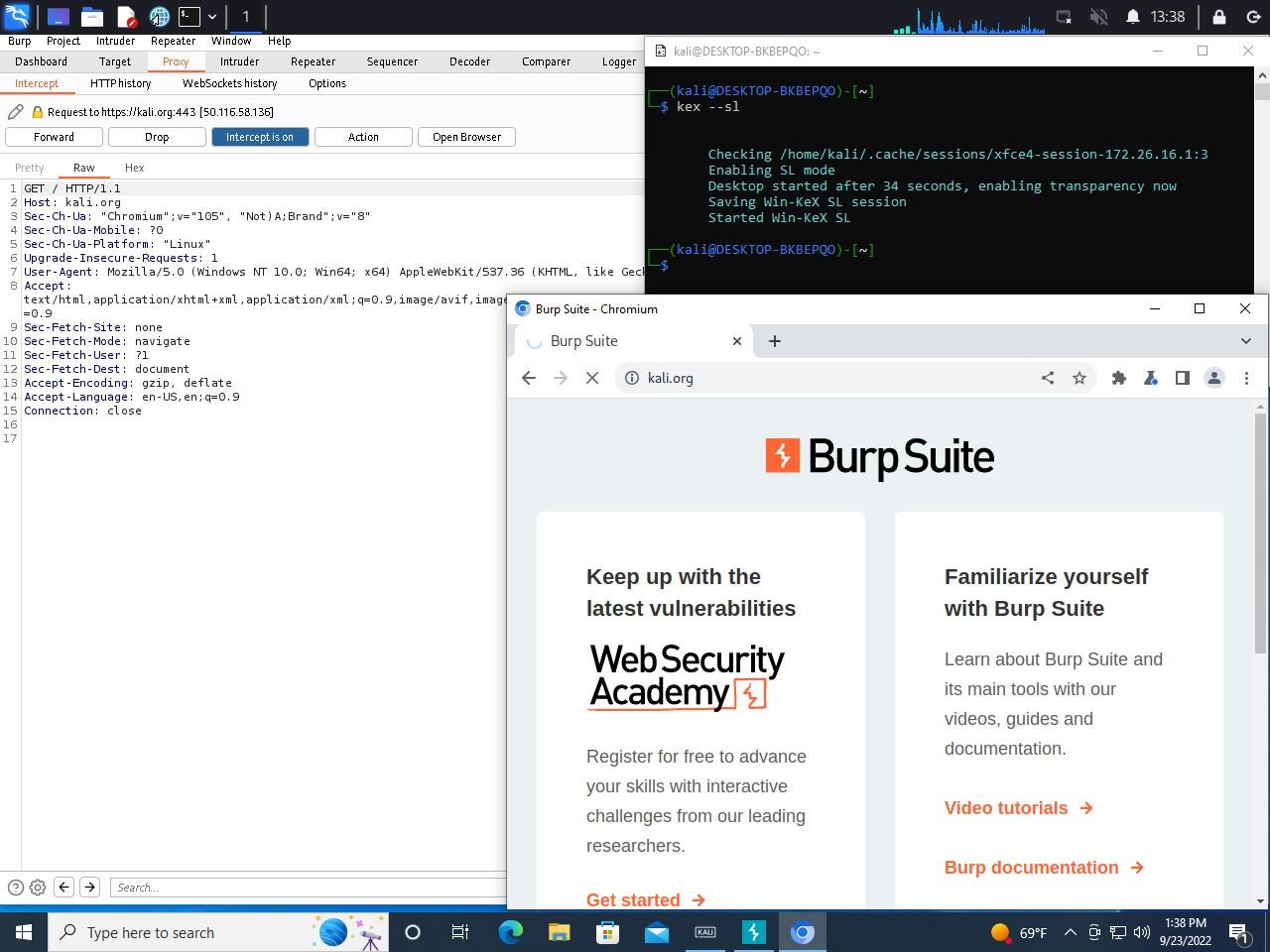
9. Win-KeX Modes :
Win-KeX offers three modes:
- Window Mode : Kali runs in a separate window within Windows.
- Enhanced Session Mode : Kali runs in full-screen mode but can be minimized or maximized.
- Seamless Mode : Kali integrates seamlessly with your Windows desktop, allowing you to open Kali applications directly from the Start menu.
Run Win-KeX in Window Mode
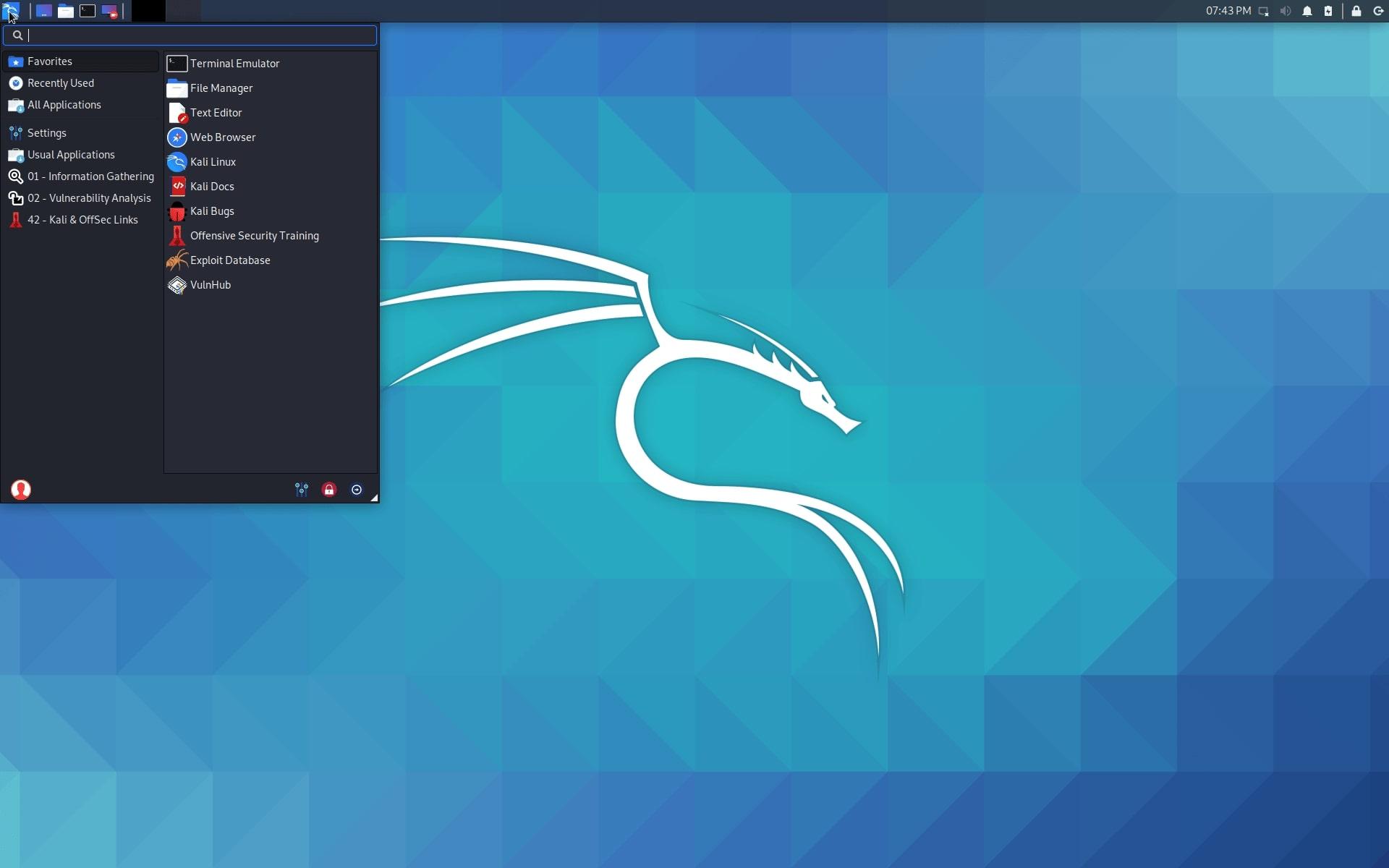
To start Win-KeX in Window mode with sound support, run either:
- Inside of Kali WSL: kex --win -s
- On Window’s command prompt: wsl -d kali-linux kex --win -s
Run Win-KeX in Enhanced Session Mode
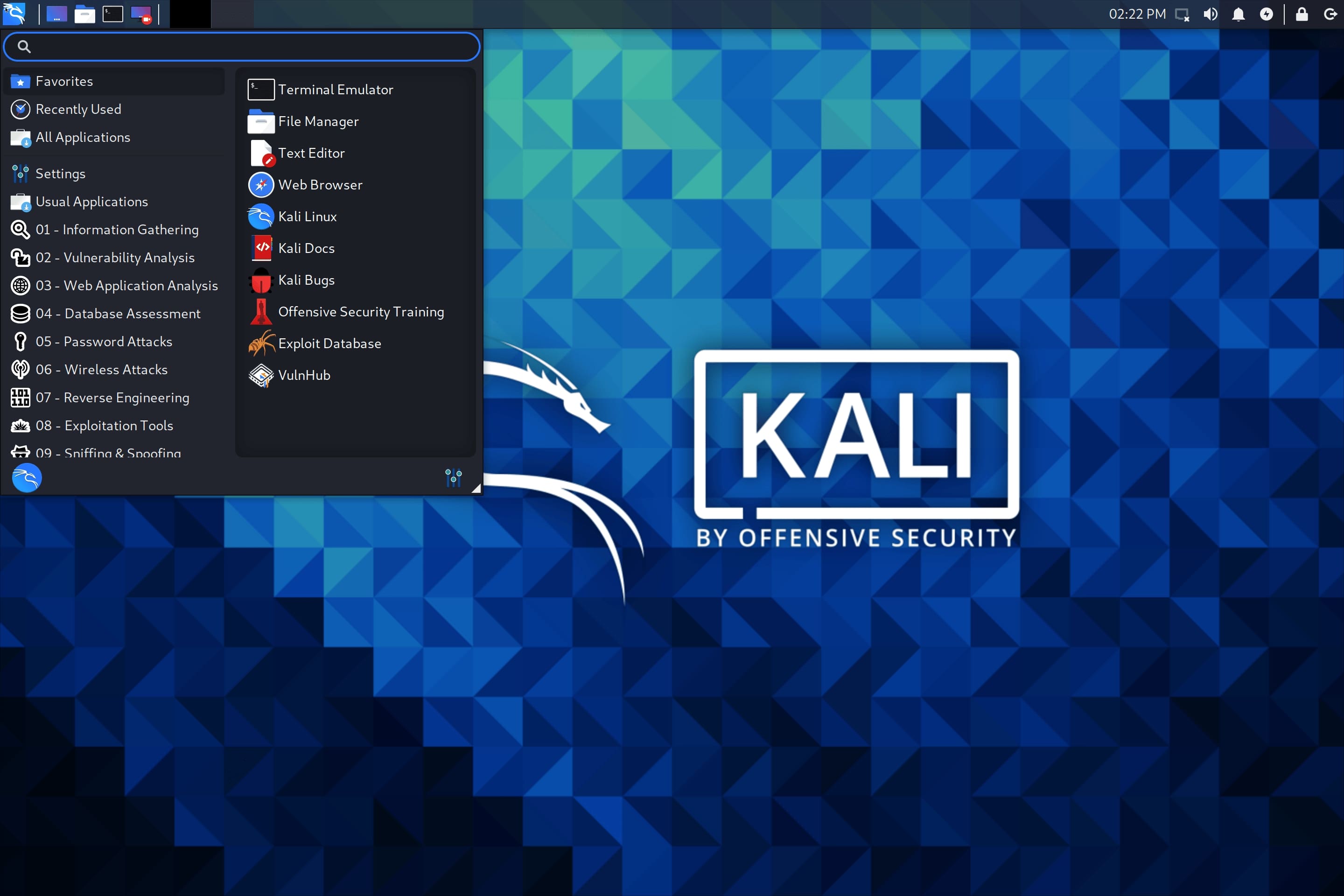
To start Win-KeX in Enhanced Session Mode with sound support and ARM workaround, run either:
- Inside of Kali WSL: kex --esm --ip -s
- On Window’s command prompt: wsl -d kali-linux kex --esm --ip -s
Run Win-KeX in Seamless Mode
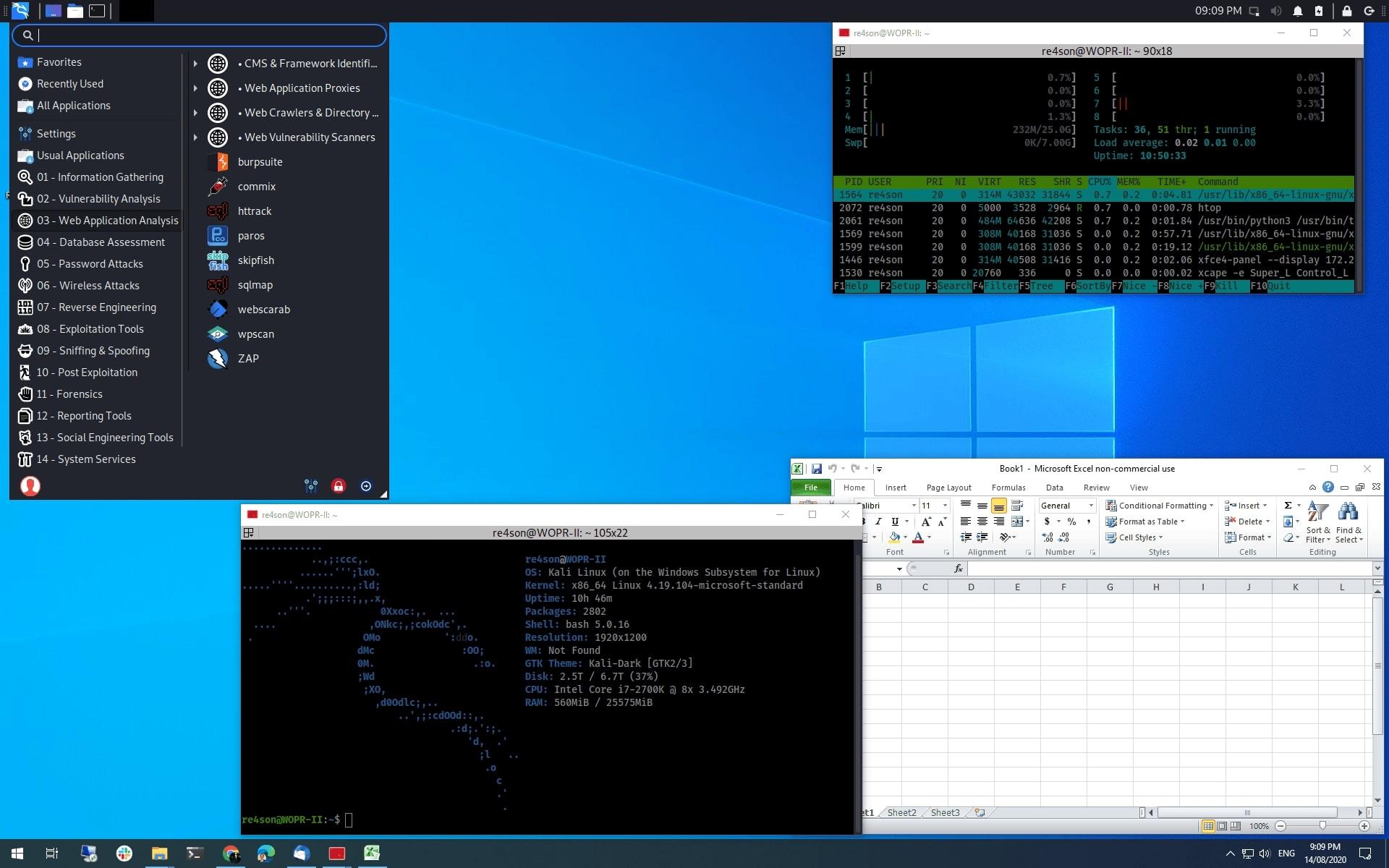
To start Win-KeX in Seamless mode with sound support, run either:
- Inside of Kali WSL: kex --sl -s
- On Window’s command prompt: wsl -d kali-linux kex --sl -s
By following these steps, you can successfully set up Kali Linux WSL and leverage its powerful capabilities for penetration testing and ethical hacking tasks on your Windows system.
Source
- WSL Documentation : learn.microsoft.com/en-us/windows/wsl/
- Kali WSL : kali.org/docs/wsl/wsl-preparations/
- Win-Kex : kali.org/docs/wsl/win-kex/
- Win-KeX Window Mode : kali.org/docs/wsl/win-kex-win/
- Win-KeX Seamless Mode : kali.org/docs/wsl/win-kex-sl/
- Win-KeX Enhanced Session Mode : kali.org/docs/wsl/win-kex-esm/